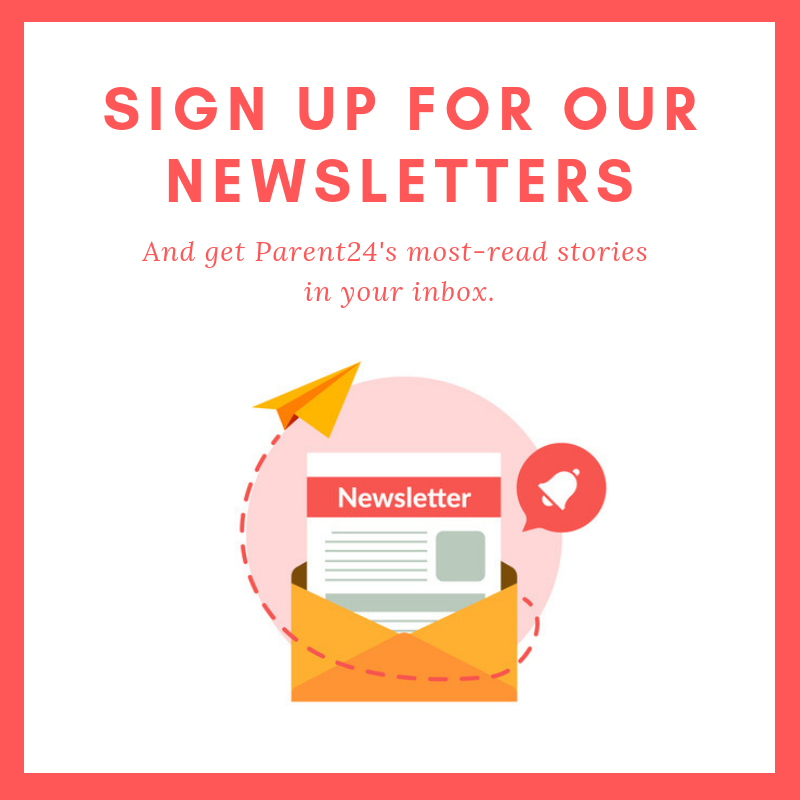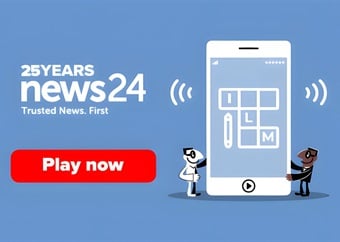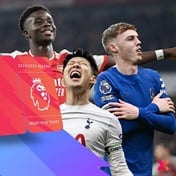"Google and YouTube knowingly and illegally monitored, tracked, and served targeted ads to young children just to keep advertising dollars rolling in," commented New York Attorney General, Letitia James via a press statement regarding the US ruling that found YouTube in violation of child privacy legislation.
The proceedings took place earlier this month, where the internet giant was fined US$170 million for "illegally collecting personal information from children without their parents' consent."
In addition to the hefty fine, the video platform has also been mandated to update their data policies and practices regarding child users.
YouTube's violation of child privacy laws serves as yet another wake-up call for parents to up the ante when talking online safety for children and here we list a few need-to-knows for tightening the reins on your child's safety online.
Besides being aware of the information your children are providing companies online, here are some other tips to keep your kids safe.
Also see: Facebook Messenger for kids reveals massive, dangerous, flaw
How to make YouTube safer for your child:
1. Make use of the playlists feature
Creating playlists of content you find appropriate is a great way to keep viewing PG.
Sign in to your account, and click on the menu icon (those three lines next to the YouTube logo) in the top left corner of your homepage.
Find and click on the 'My channel' tab. You'll find the 'New playlists' tab on this page.
This is helpful but (as mentioned) is no guarantee that the odd unwanted video could find its way onto the suggested videos list.
Here's an explainer video for how to do this on your phone:
(Watch below or on YouTube)
Enabling YouTube's Restricted mode
Enabling YouTube's Restricted mode is the simplest way to filter out unsuitable content.
To do this, scroll to the very bottom of the YouTube homepage and find the 'Restricted mode' tab, the default mode is set to 'off'.
The restricted mode feature can be enabled with or without an account but you'll only be able to lock the mode when you sign in.
It bears repeating that even though changing the mode will make a big difference, it won't filter out absolutely everything.
Have a look at this how-to video for step-by-step instructions on turning the Restricted mode on for both desktop and mobile:
(Watch below or on YouTube)
For more YouTube specific safety tips check out our:
Parent's guide: Making YouTube safer for your kids
Top tips by device:
iOS
If your child has an iPhone or iPad, there are features that Apple has incorporated into the operating system. Just go into Settings> General> Restrictions. You will be required to create a separate PIN code to access this, so make sure your child does not know the PIN.
Here you can disable apps, so they have no access to them, such as Safari, camera, FaceTime, iTunes, and so on. You also have the important ability to install, delete or make in-app purchases.
You can disable location services, Bluetooth and the microphone. Game-centre restrictions limit adding new friends and screen recording.
These features provide parents with complete control over what apps children can access, and they limit the ability to download new ones or make accidental purchases.
Android
Google offers an option to create a new user account on Android, separate to the main account, which can be used for a child.
The Play Store settings allow the restriction of apps by age restriction, and of marketing material for music. Other options include disabling third-party app purchases.
Unfortunately, Android solutions are not as solid as iOS.
Social media safety
There are age limits in place to open social media accounts. WhatsApp, Twitter, Facebook, Instagram and Snapchat require users to be 13 years old before opening an account.
YouTube requires parent permission for children aged 13-17.
It is highly recommended that social media accounts remain private, with “follower” and “following” lists limited to school friends and family, in other words, only people with whom they interact in person.
Parents must be aware of the dangers of social media and know-how to keep their children safe online. Important issues to discuss are cyberbullying, talking to strangers, posting photos online and oversharing information.
Always remember to turn off location settings.
Always applying common sense is most important.
Source:
How do I keep my kids safe online?
Compiled for Parent24 by Lesley-Anne Johannes.
Chat back:
Share your story with us, and we could publish your mail. Anonymous contributions are welcome.




 Publications
Publications
 Partners
Partners